How To Use Elementor in WordPress
Wondering how to use Elementor in your WordPress website?
Wonder no more! This article has got you covered.
Elementor is a powerful and user-friendly page builder that allows you to create stunning websites without any coding skills.
In this article, we’ll explore Elementor, explain how to install it, and provide step-by-step instructions for creating custom pages. We’ll also help you discover the best plugins to enhance your site-building experience with this page builder.
Remember to read through to the end!
What is Elementor?
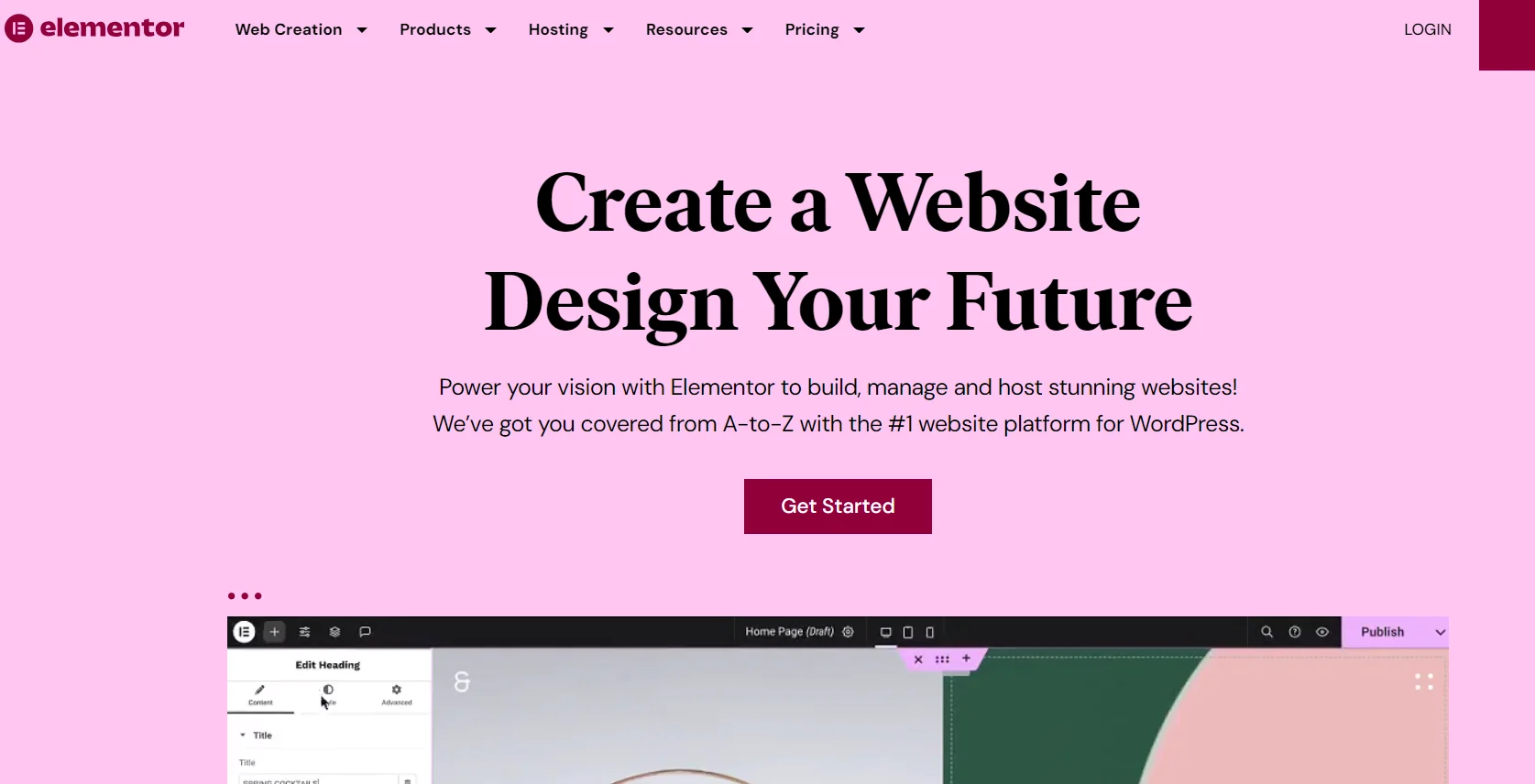
To begin with the basics, let us first understand what Elementor is.
Elementor is a popular drag-and-drop page builder plugin for WordPress. It is designed to make website building easy, even for users with little to no coding experience.
It offers a visual editor that enables you to create custom layouts, add various design elements, and see real-time changes as you build.
Additionally, it offers a range of widgets, such as text, images, videos, buttons, forms, and sliders, allowing users to customize every aspect of their site.
Is Elementor Free To Use?
When considering Elementor as their website builder, users often ask whether it is free.
Elementor comes in free and paid versions (Pro). While the free version is powerful and helps you cover the basic website needs, upgrading to Elementor Pro provides access to even more advanced features for an improved website-building experience.
Elementor Free vs Pro
To determine which version of the page builder is suitable for you, let’s examine the difference between Elementor Free and Pro.
| Feature | Free | Pro |
|---|---|---|
| Drag-and-Drop Editor | Yes | Yes |
| Basic Widgets | 40+ Basic Widgets (Text, Images, Buttons, etc.) | 80+ Widgets, including advanced ones like Forms, Sliders, etc. |
| Templates | 30+ Pre-designed Templates | 300+ Templates |
| Responsive Design | Yes | Yes |
| Theme Builder | No | Yes (Create custom headers, footers, etc.) |
| Popup Builder | No | Yes (Design promotional popups, opt-ins, and more) |
| WooCommerce Integration | No | Yes (Product pages, product galleries, etc.) |
| Custom CSS | No | Yes |
| Global Widgets | No | Yes (Reusable across multiple pages) |
| Support and Updates | Community Support | Premium 24/7 Support & Pro Updates |
Elementor Pricing
If you opt for Elemetor Pro, it offers a range of pricing plans to cater to different needs and budgets, whether you’re an individual user, a business owner, or a web agency.
Here’s a breakdown of the pricing options:
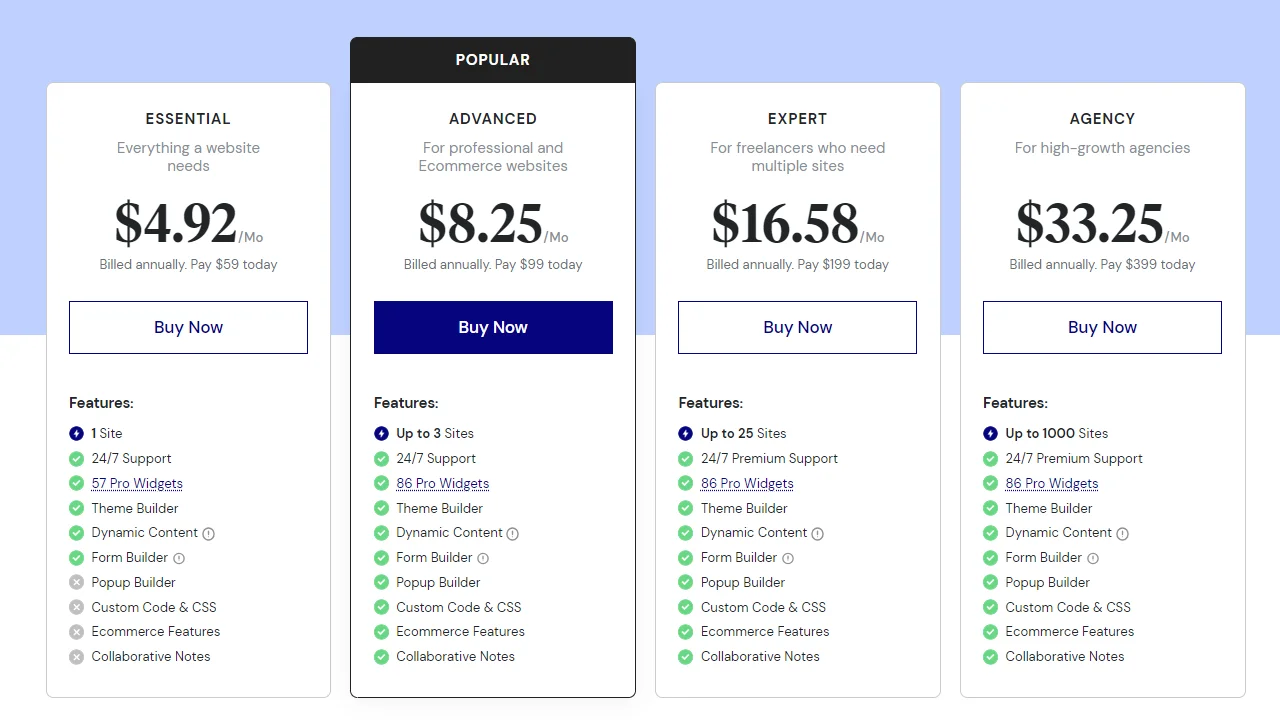
Essential Plan
The Essential Plan is perfect for individuals and small businesses building a single website.
Priced at $4.92/month), this plan includes 24/7 support and access to 57 Pro Widgets, enabling users to create a wide variety of content.
However, the Essential Plan does not include the Popup Builder, Custom Code & CSS, or E-commerce features.
Advanced Plan
The Advanced Plan is tailored for professional websites and eCommerce stores, priced at $8.25/month. It supports up to three sites, making it ideal for managing multiple projects.
With 24/7 support and access to 86 Pro Widgets, this plan offers enhanced customization capabilities.
In addition, the Advanced Plan includes the Popup Builder, Custom Code & CSS, and E-commerce features, providing a comprehensive solution for building and managing a professional online presence.
Expert Plan
The Expert Plan is designed for freelancers who need to manage multiple sites, priced at $16.58/month.
This plan allows users to create up to 25 websites, offering the flexibility needed for diverse client projects. With 24/7 premium support and access to 86 Pro Widgets, freelancers can easily deliver high-quality websites.
Additionally, the Expert Plan includes the Popup Builder, Custom Code & CSS, and E-commerce features, making it a robust choice for those looking to enhance their service offerings.
Agency Plan
The Agency Plan is ideal for high-growth agencies needing extensive site management, priced at $33.25/month.
This plan supports up to 1000 sites, providing unparalleled flexibility for agencies with numerous clients. With 24/7 premium support and access to 86 Pro Widgets, agencies can efficiently create diverse, high-quality websites.
Furthermore, the Agency Plan features the Popup Builder, Custom Code & CSS, and E-commerce functionalities, making it an all-encompassing solution for agencies looking to expand their digital services.
For more details, you can visit the Elementor pricing page.
Benefits of Using Elementor Page Builder
As a popular website builder, Elementor is used by many users to build and improve their websites.
While we know the platform boasts various features, let’s understand what are the key advantages of using Elementor as a page builder for your WordPress site:
- User-Friendly Interface: Elementor’s drag-and-drop interface is highly intuitive, making it accessible even for beginners with no coding experience. You can easily build complex layouts by dragging elements like images, text, and buttons onto the page and arranging them as needed.
- Real-Time Design Changes: With Elementor, you can see your design changes in real time. This means you don’t need to constantly preview or refresh your page to check how it looks, significantly speeding up the design process.
- Customizable Design Elements: Elementor offers various customizable widgets and design elements. Whether you need buttons, forms, image carousels, or social media icons, Elementor controls each element’s design, including colors, fonts, and layout.
- Mobile Responsiveness: The website builder helps you ensure your website looks great on all devices, giving you a responsive design that adapts seamlessly to different screen sizes.
- Pre-designed Templates: Elementor comes with a library of pre-designed templates that can be imported and customized to suit your needs. This is a great time-saver, as you can start with a professional layout and then adjust it to fit your brand.
- Extendable with Add-ons: The functionality of Elementor can be expanded with various plugins and add-ons, such as Responsive Addons for Elementor, which offer even more customization options and features.
How to Install Elementor
Now that we know what Elementor is and why you should use it. Let’s understand how to install Elementor.
You can download and install the page builder in two ways: directly from Elementor’s official website or through the WordPress dashboard.
Let’s go through both methods.
1. Installing Elementor via WordPress Dashboard
In your WordPress dashboard, navigate to Plugins > Add New Plugin.
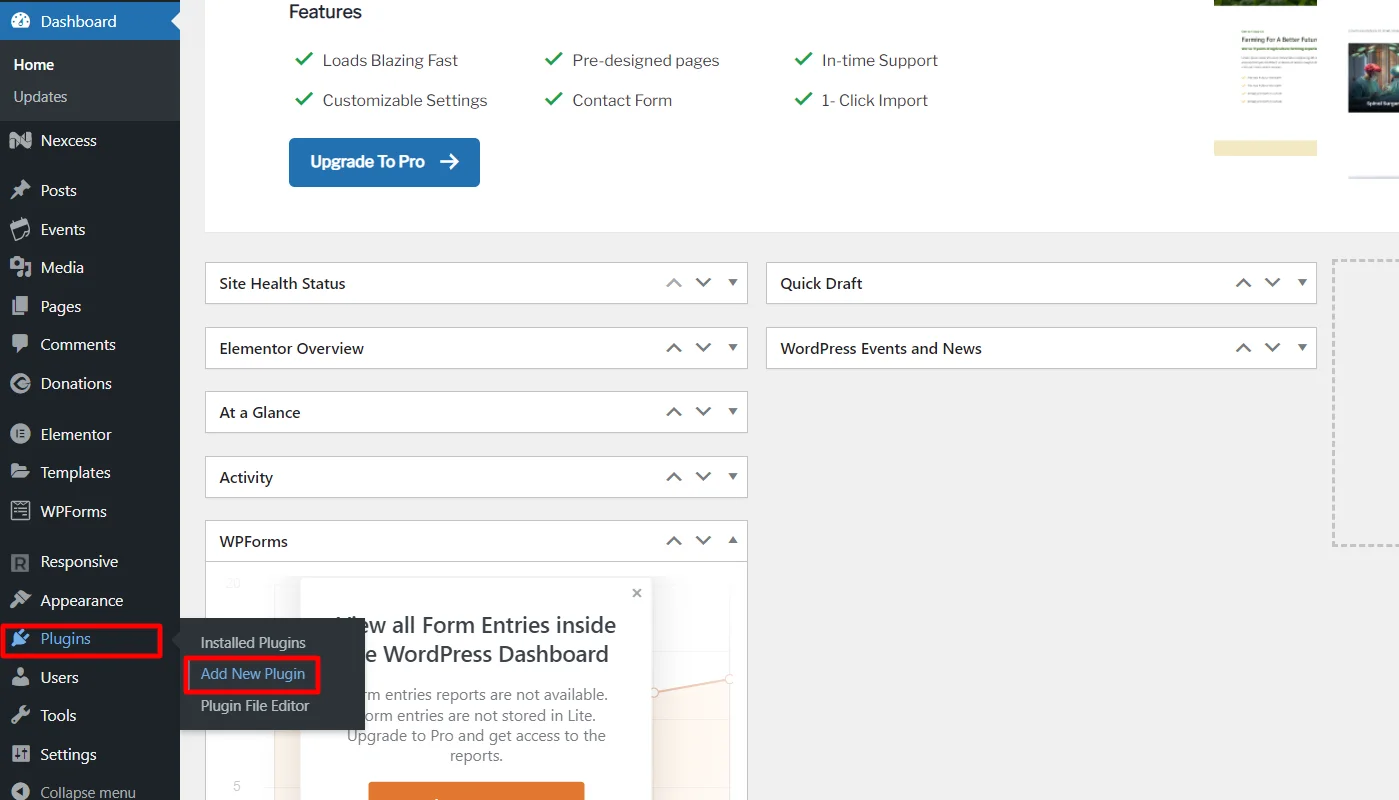
In the search bar, type Elementor.
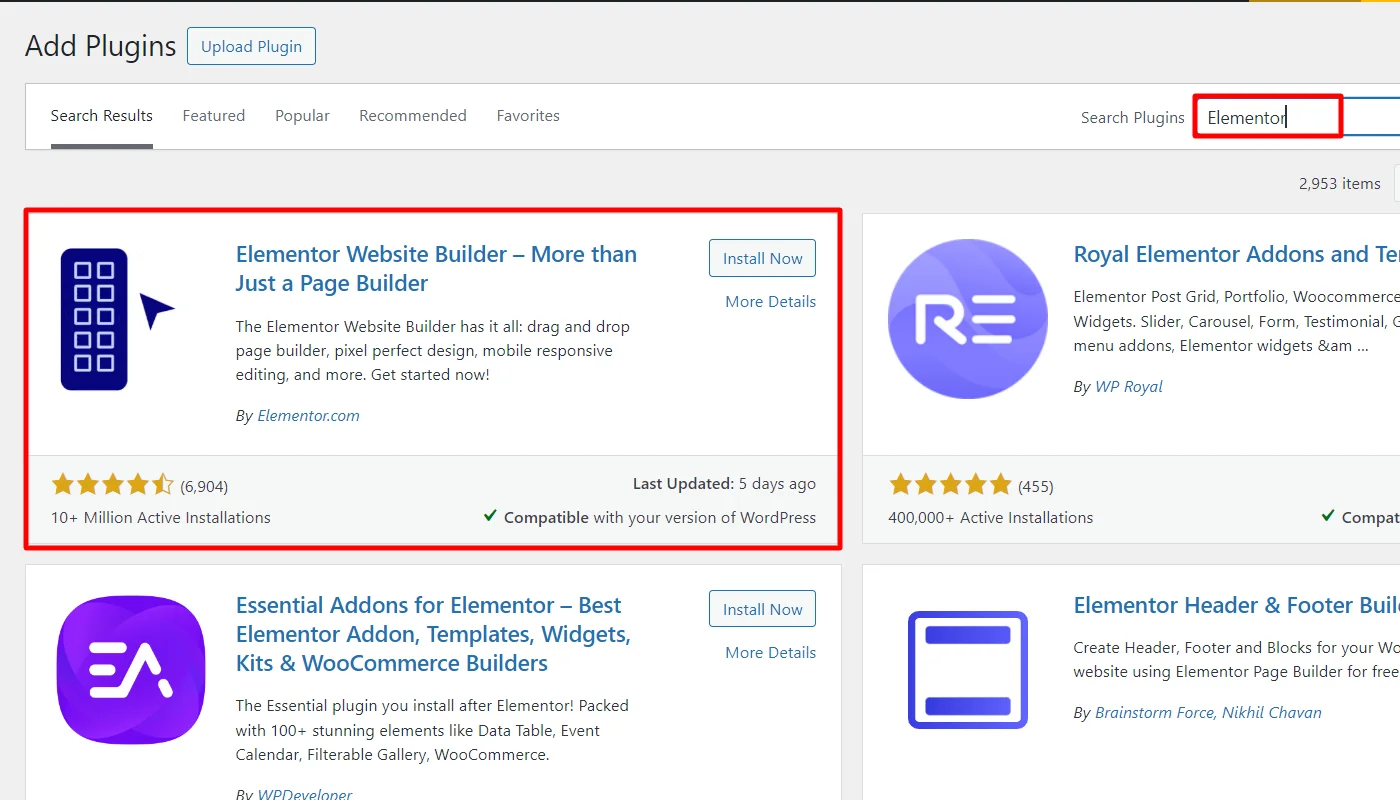
Once found, click Install Now.
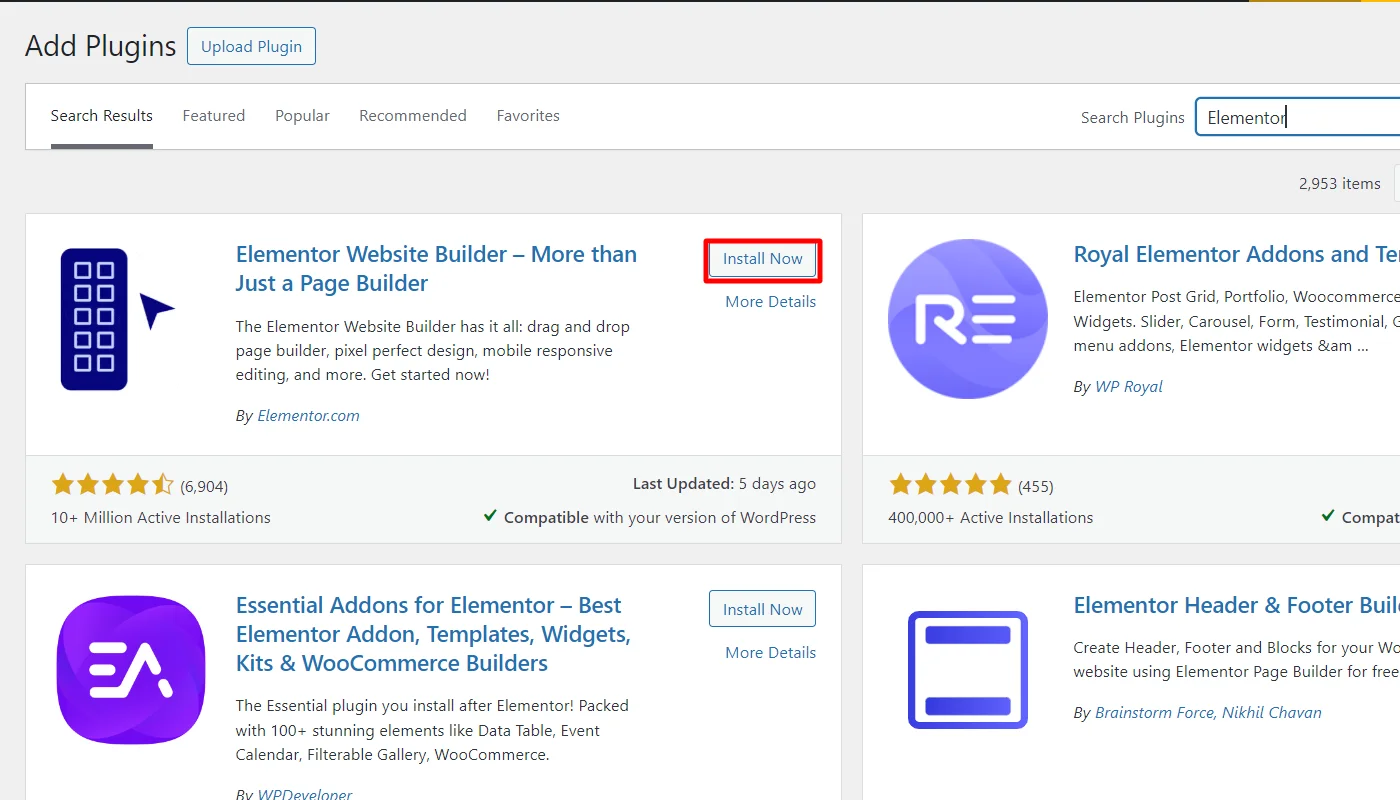
Next, click Activate to use the plugin.
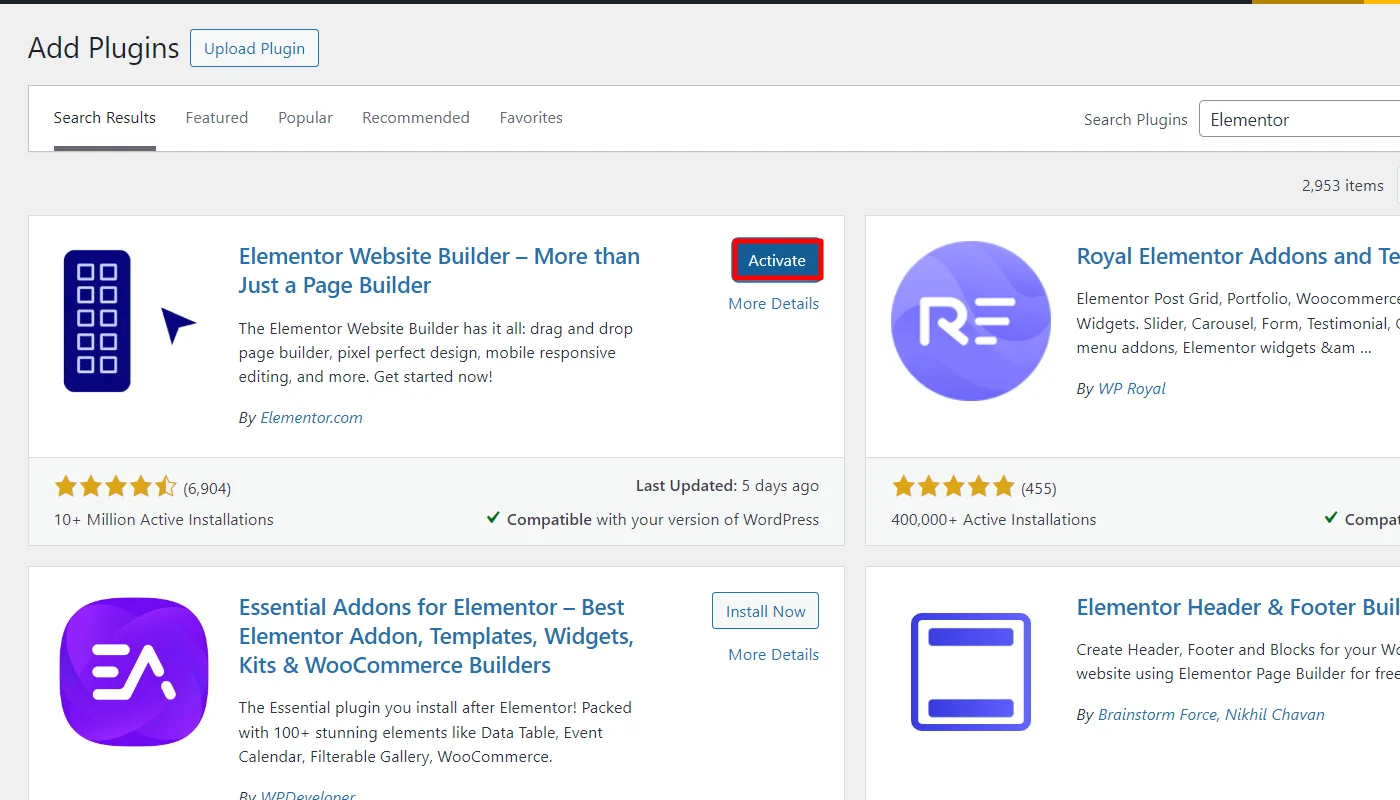
2. Installing Elementor via Website
Go to Elementor’s official website and click the “Get Started” button.
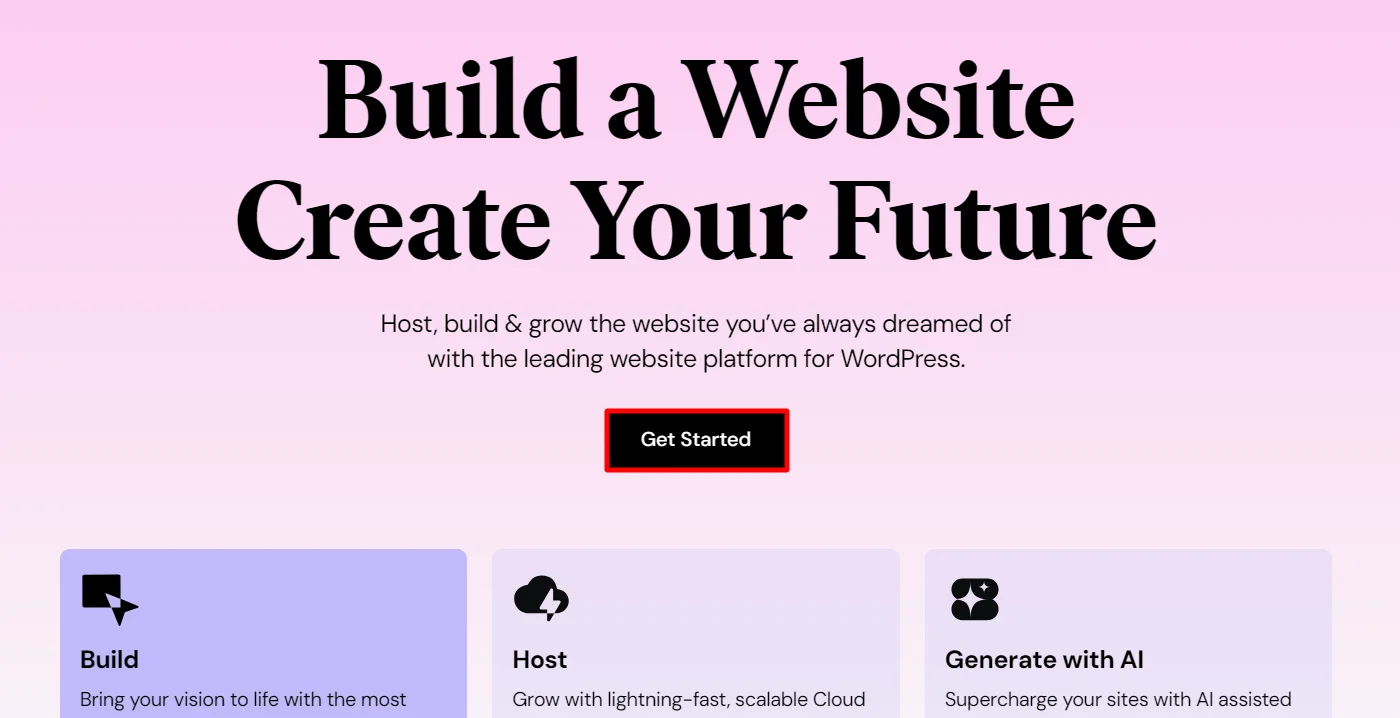
You’ll be prompted to create a free account. Once done, purchase a plan and download the Elementor plugin file (a .zip file).
(Note: This method allows you only to download Elementor Pro)
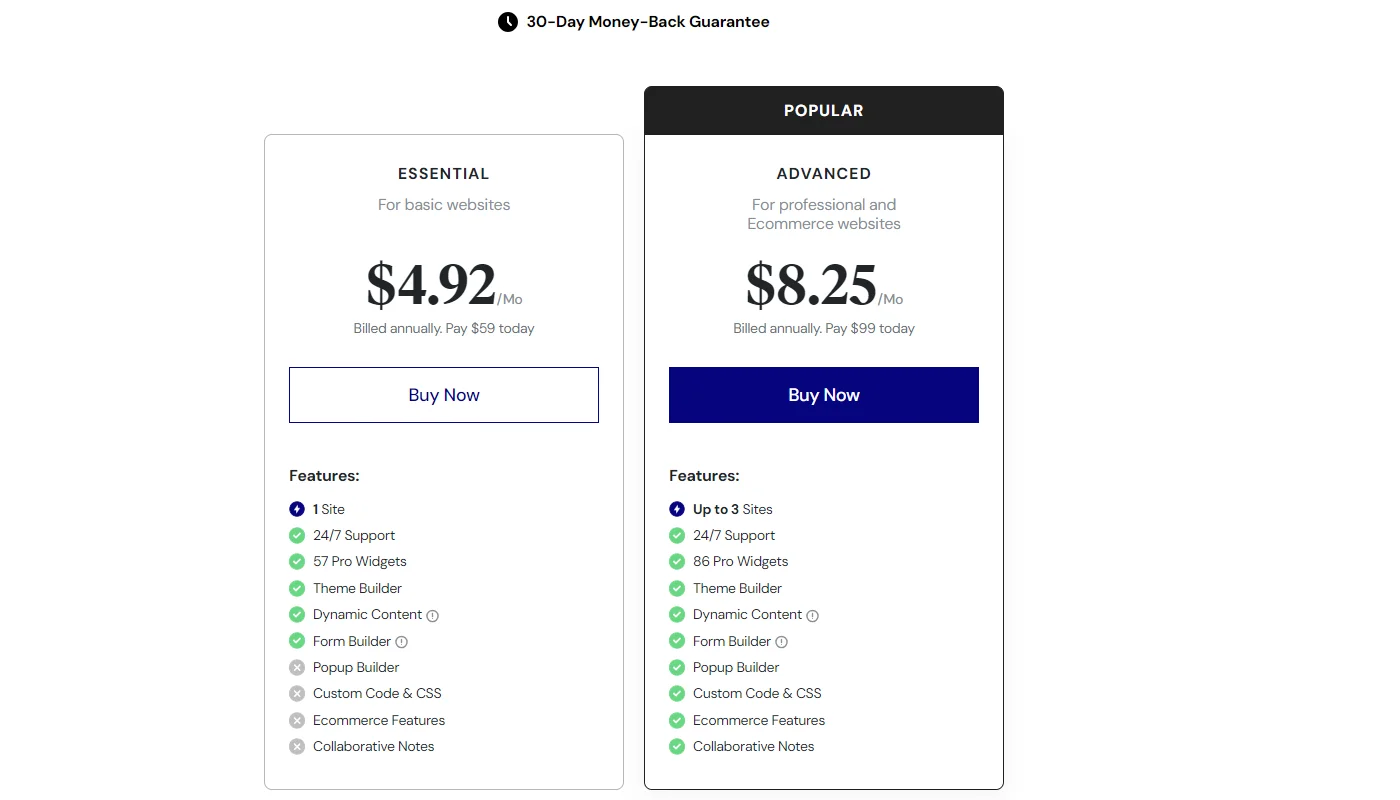
After downloading, go to your WordPress dashboard. Navigate to Plugins > Add New Plugin.
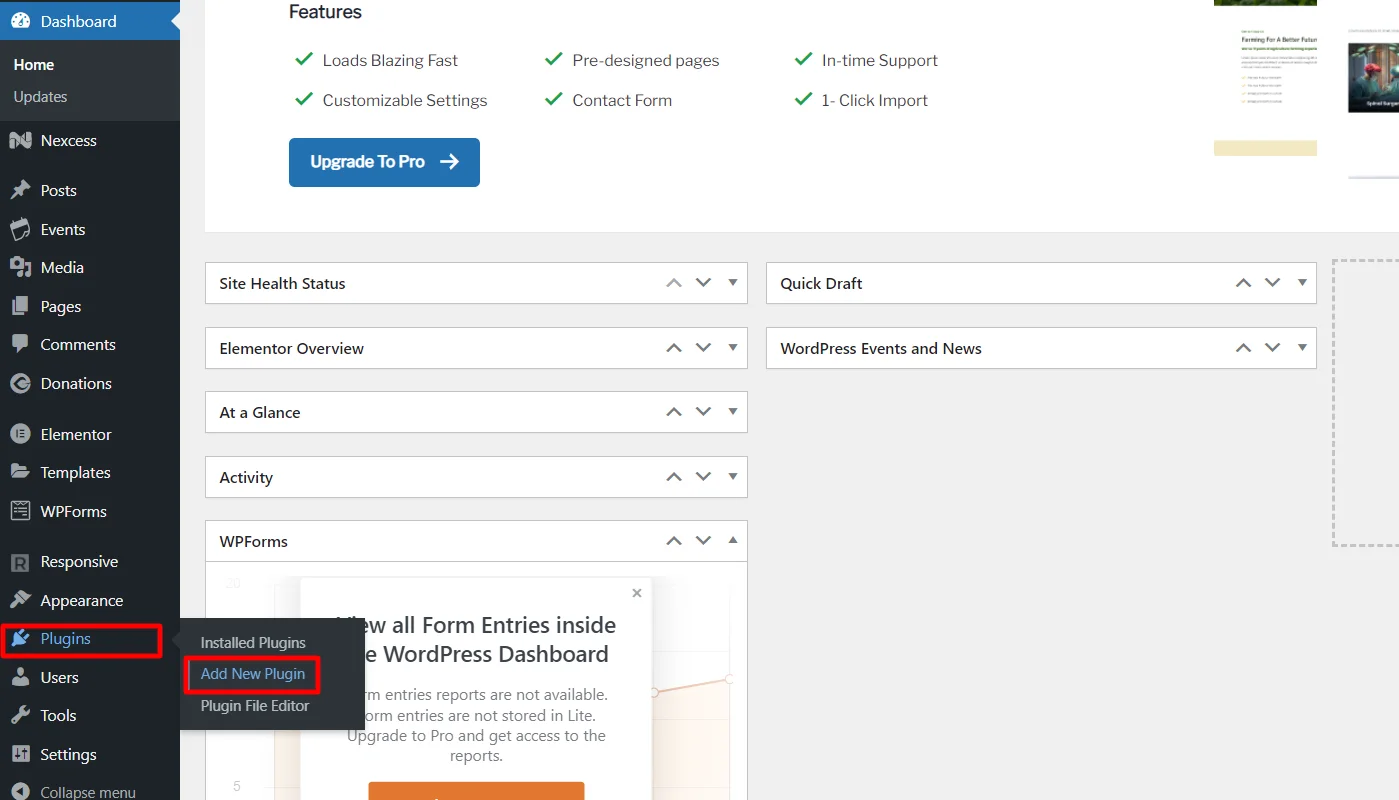
Click the “Upload Plugin” button at the top, then select the .zip file you downloaded from Elementor’s website.
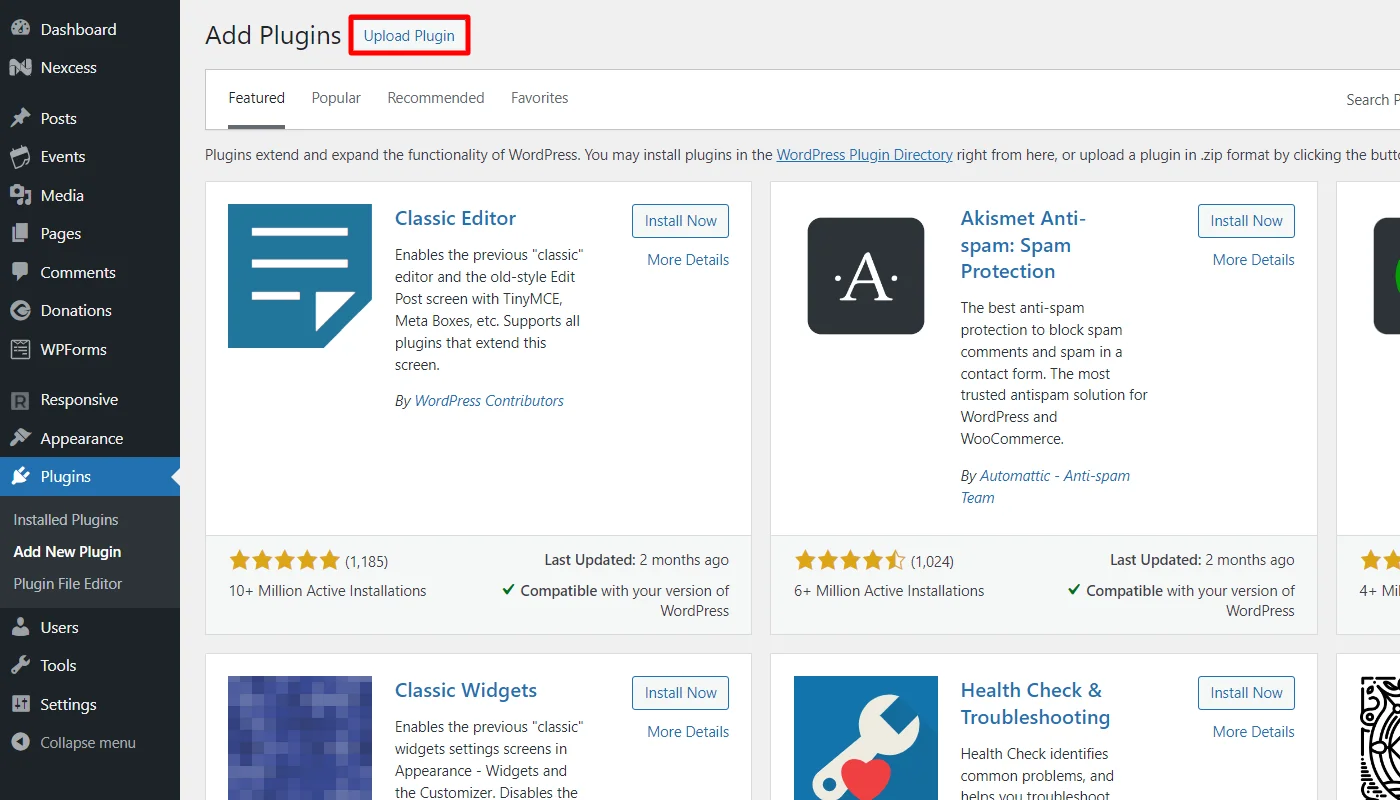
Click Install Now.
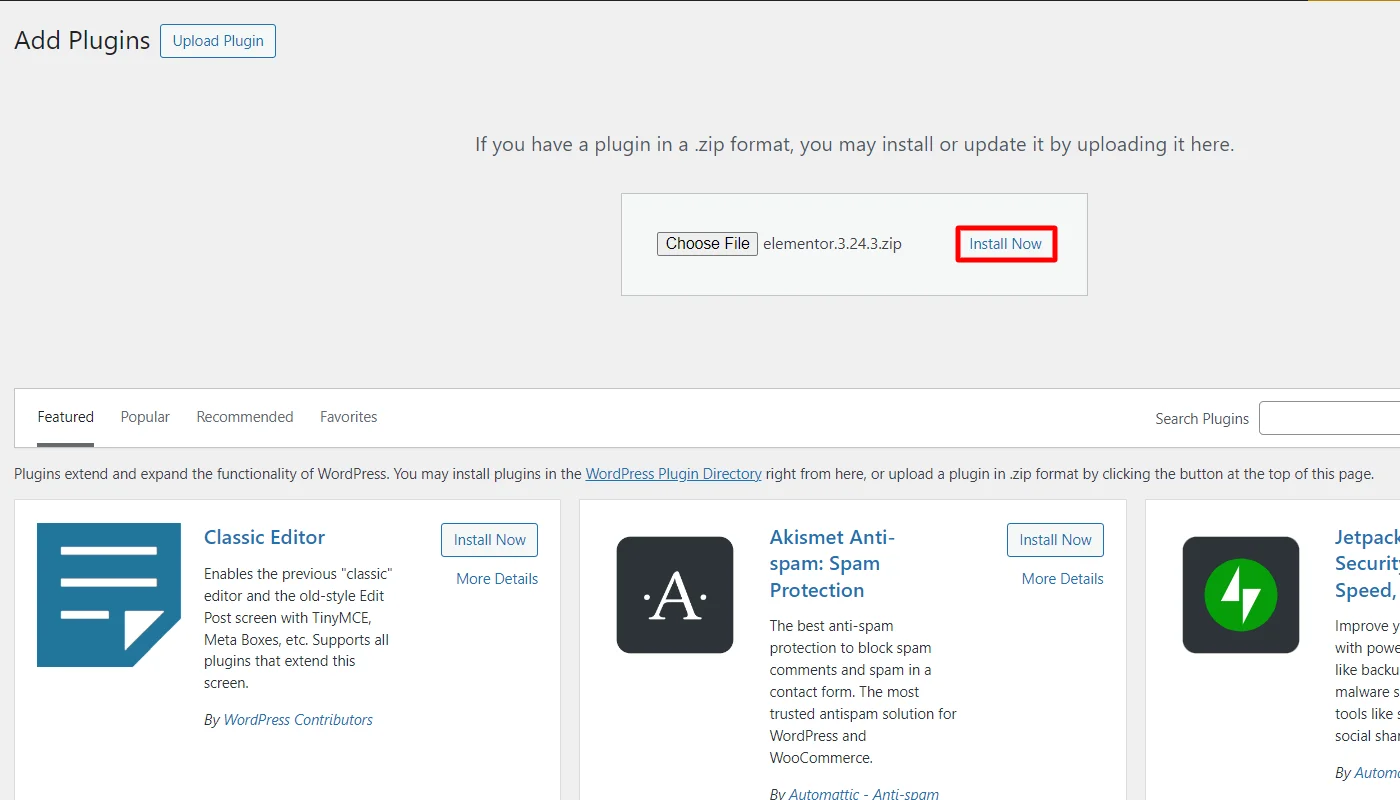
Once installed, click Activate to use the plugin.
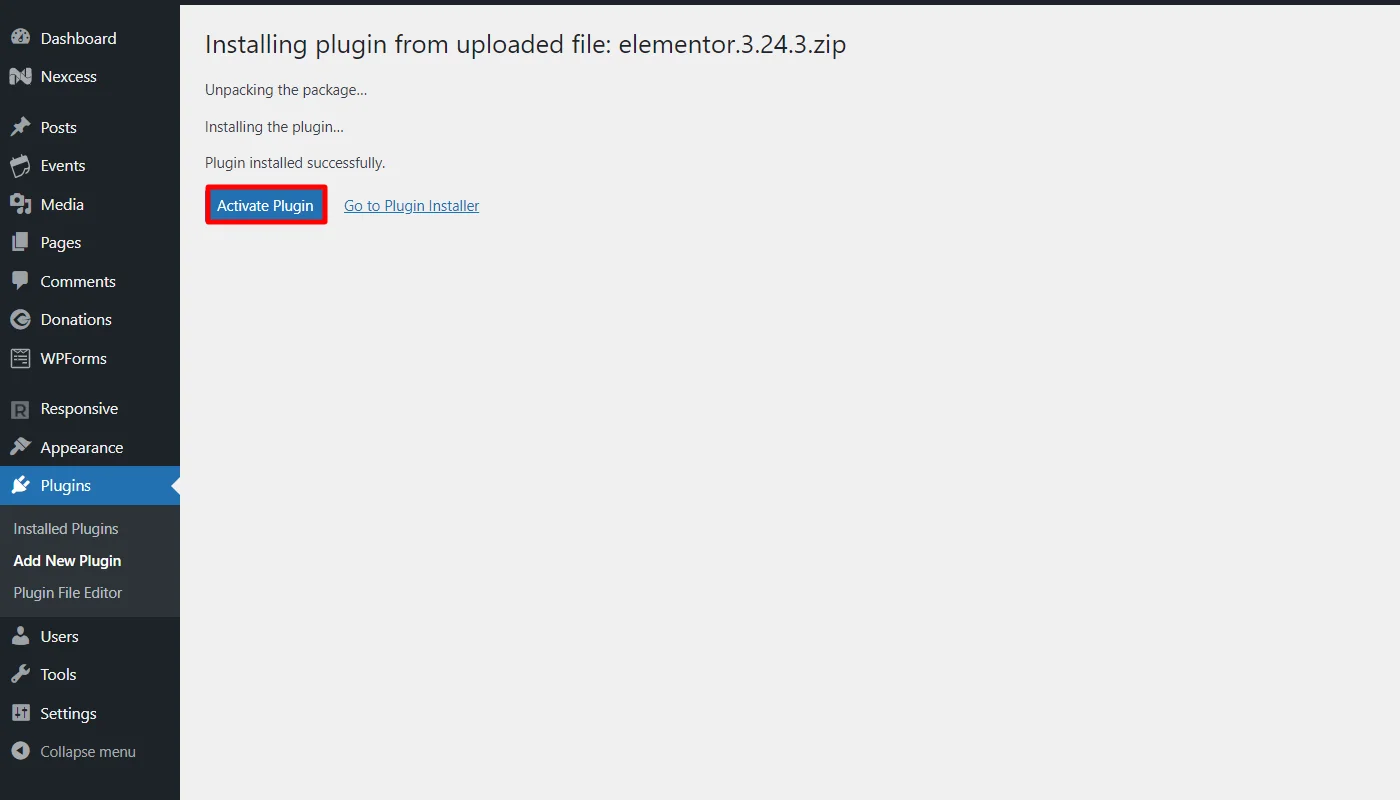
How To Use Elementor
Now that you’ve installed Elementor let’s dive into how to use it to create and customize your website.
Create a New Page with Elementor
Go to your WordPress dashboard and navigate to Pages > Add New Page.
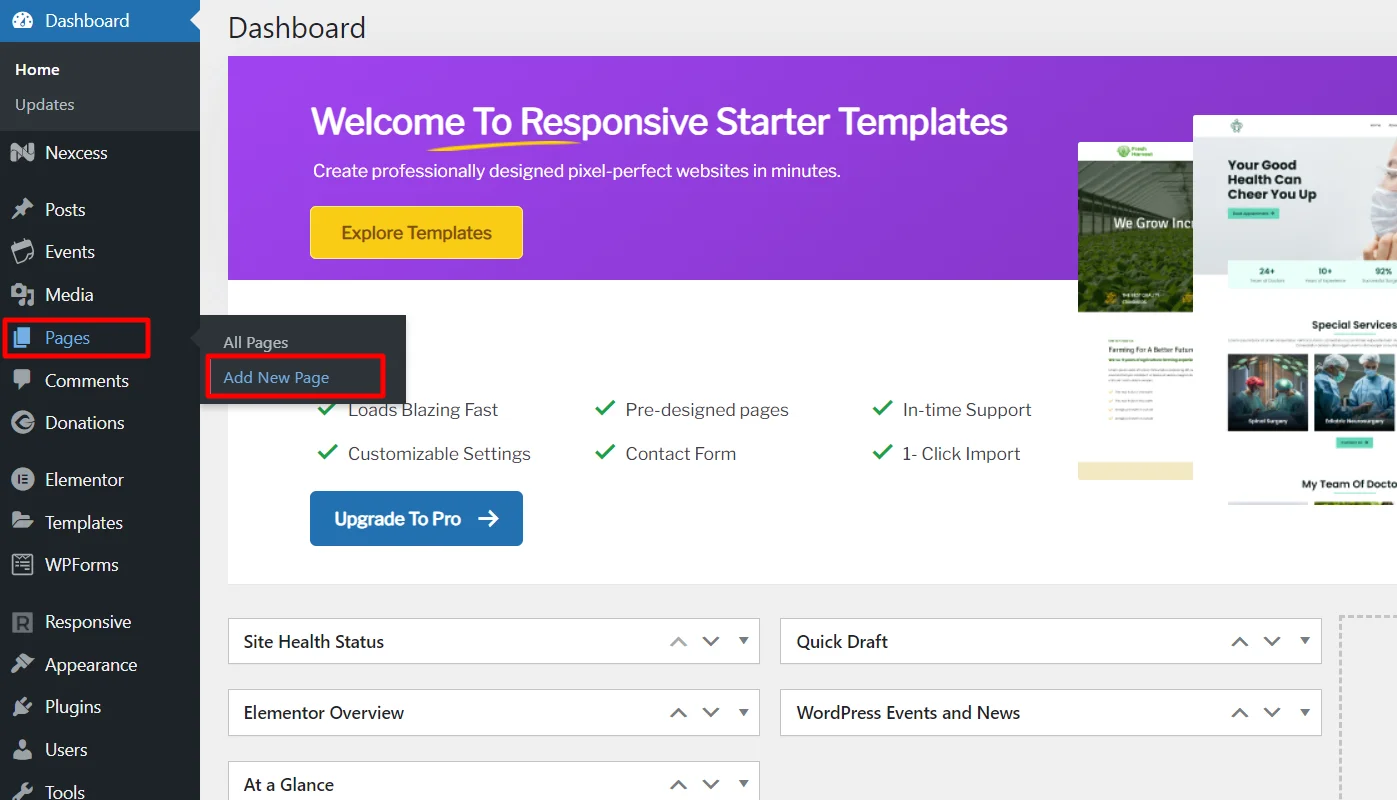
Click Edit with Elementor, and you’ll be taken to the Elementor visual editor, where you can start building your page.
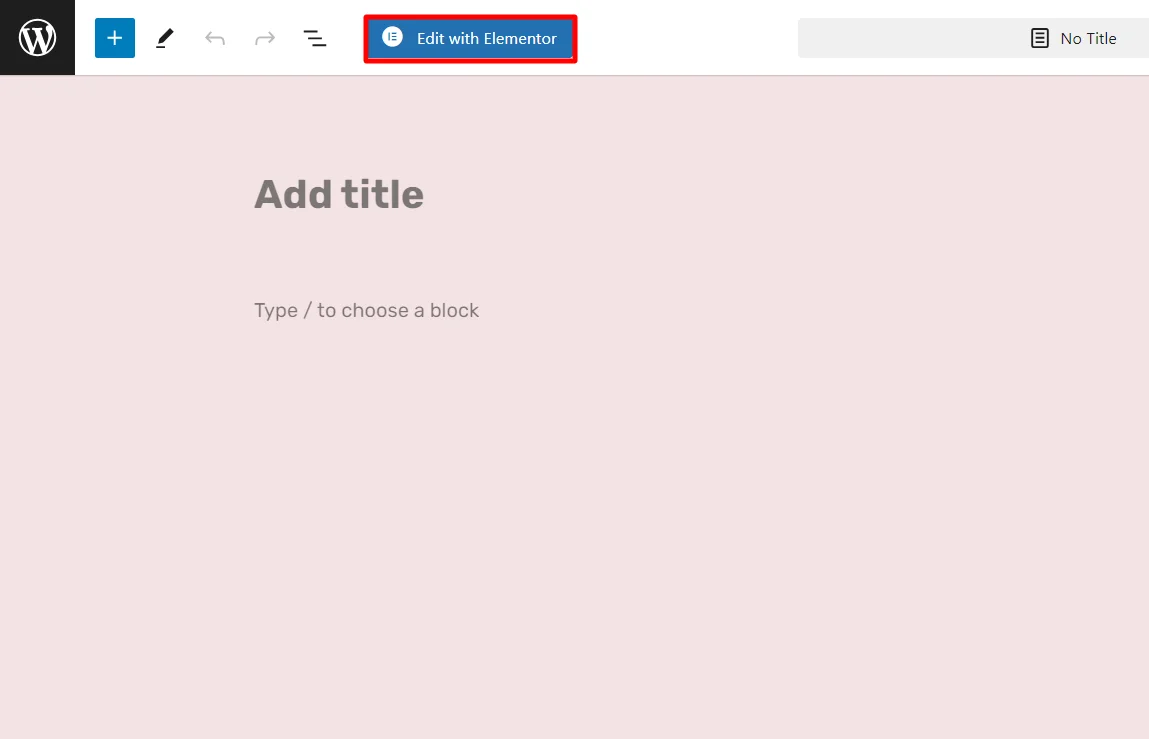
Add and Customize Elements
On the left panel, you’ll see Elementor’s widgets, which include basic elements like text, images, and buttons, as well as more advanced options like forms and sliders.
To add an element, drag and drop it from the left panel onto your page.
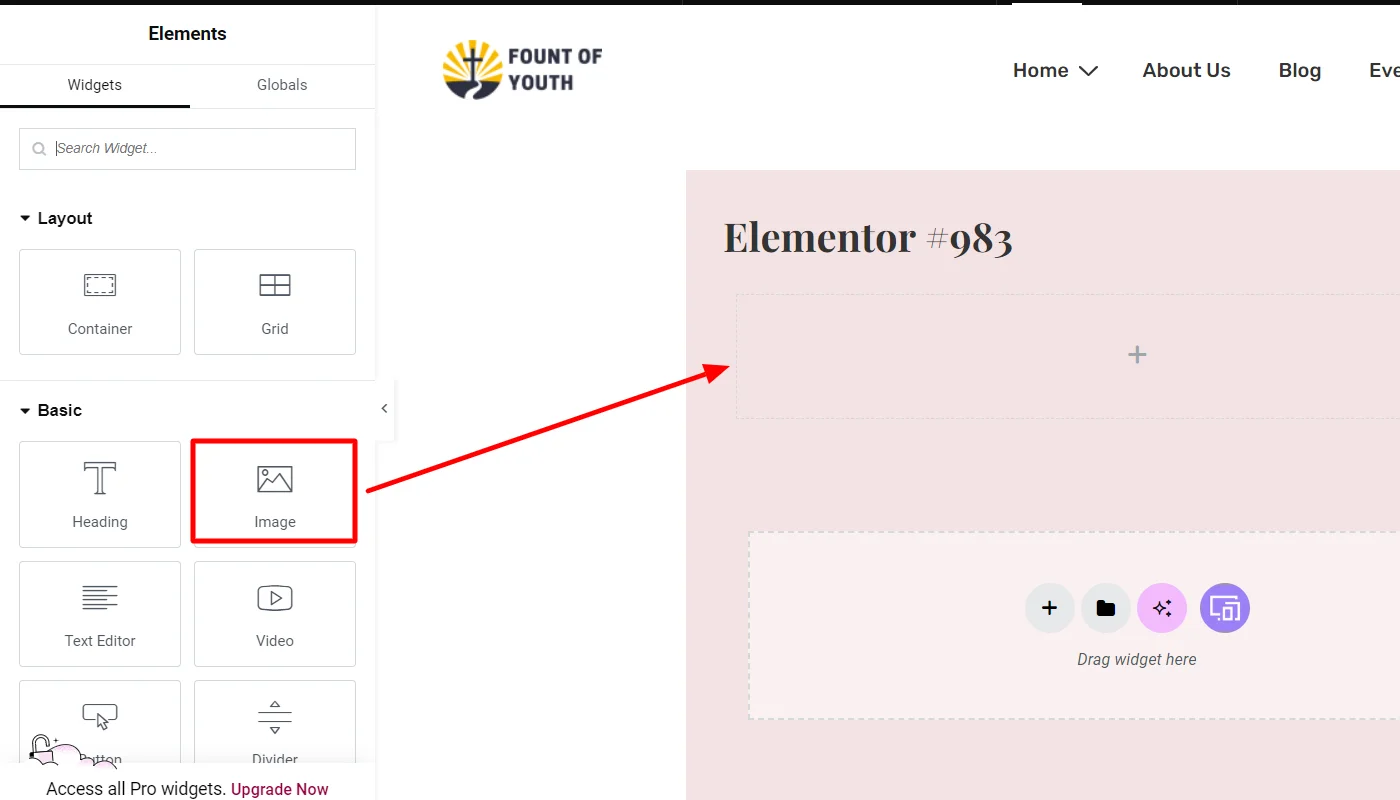
Once placed, you can click on any element to customize its content, style, and advanced options. Elementor allows you to adjust everything from typography and colors to margins and padding.
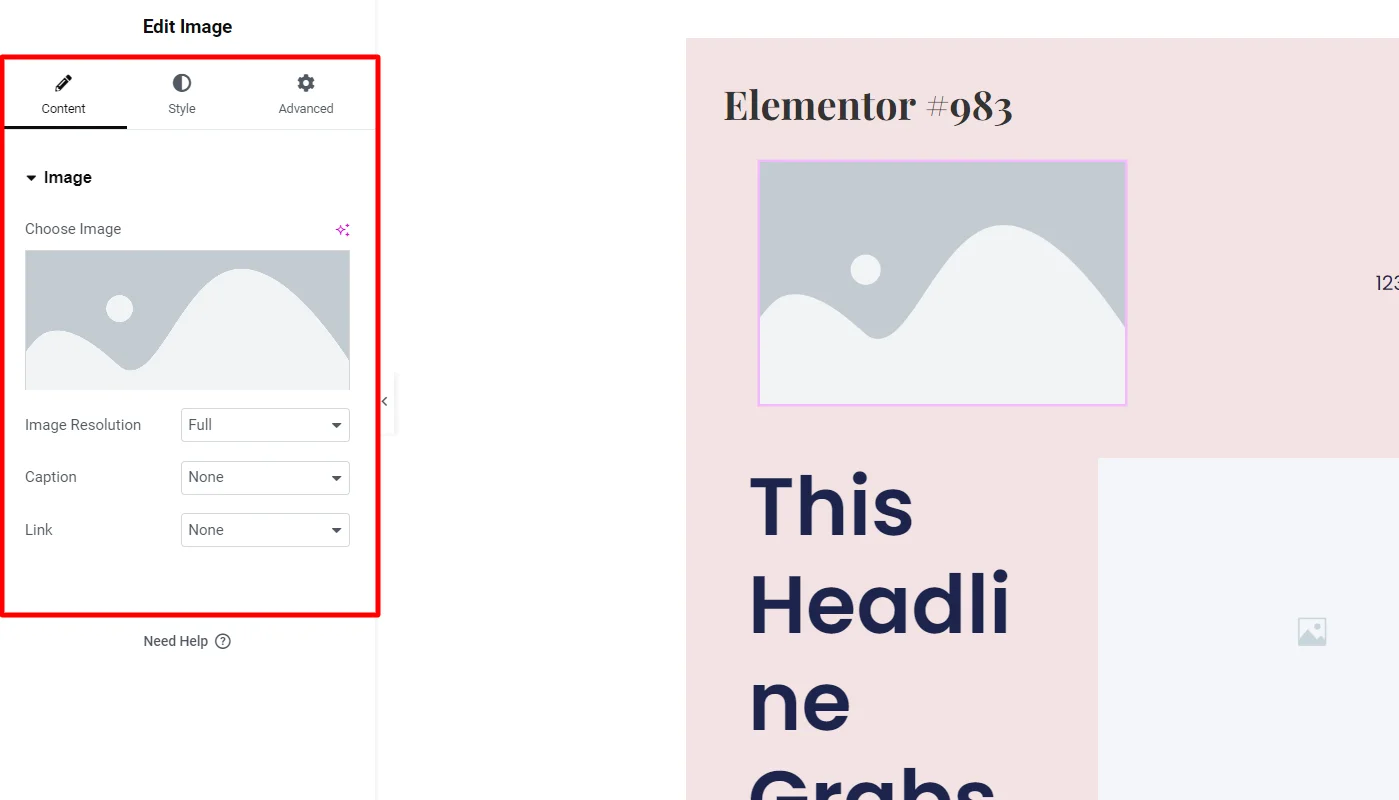
Use Templates for Faster Design
Elementor comes with pre-designed templates that can significantly speed up your design process.
Click the Folder Icon in the Elementor editor.
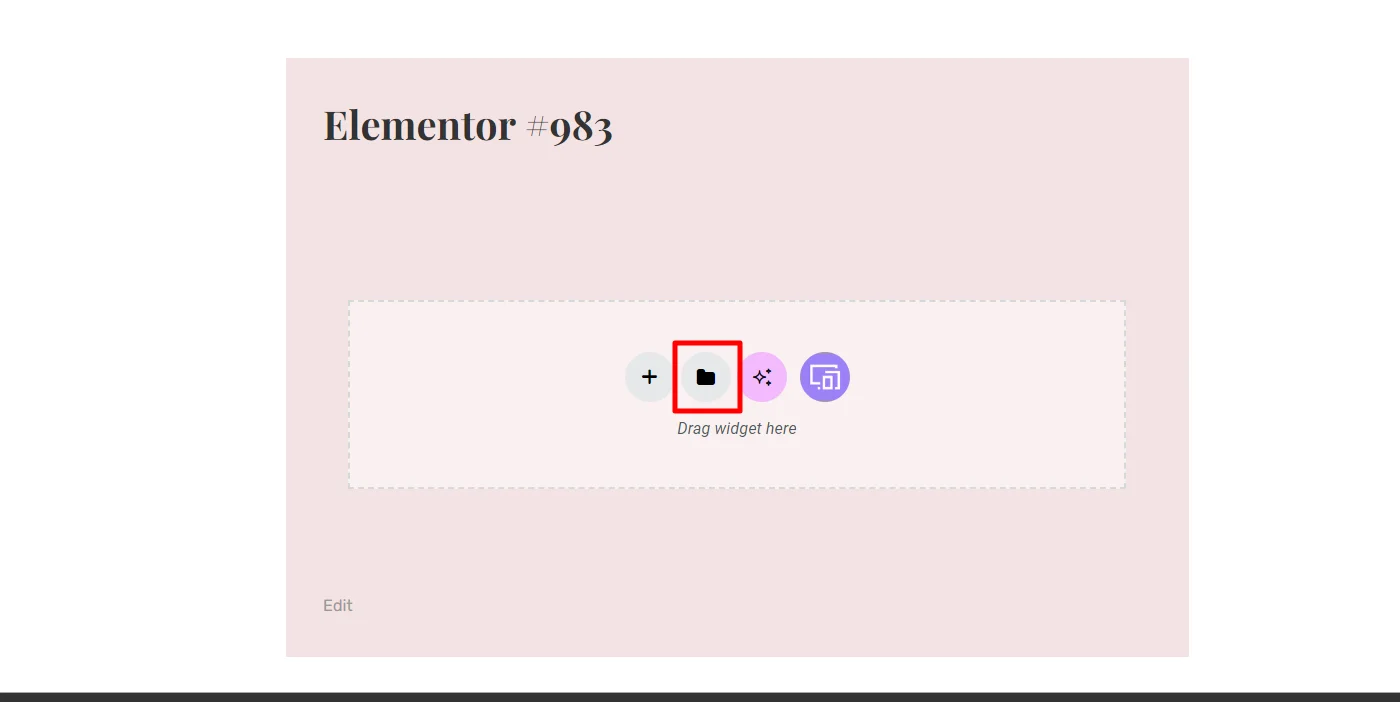
Next, you can access the templates library, choose the template you want, and click Insert.
(This allows you to access all sorts of templates, including block and page templates)
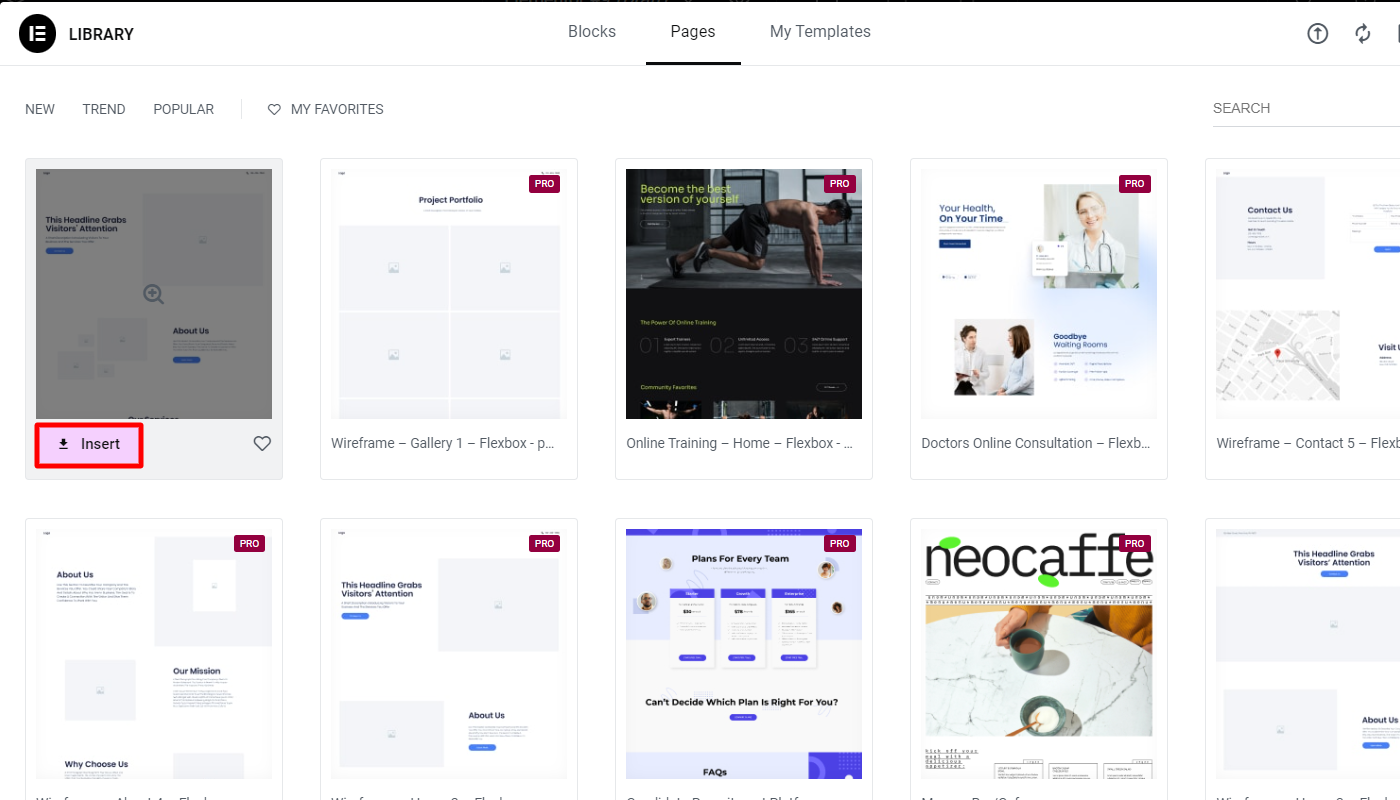
Once you have imported the template, you can select any element and customize it according to your needs.
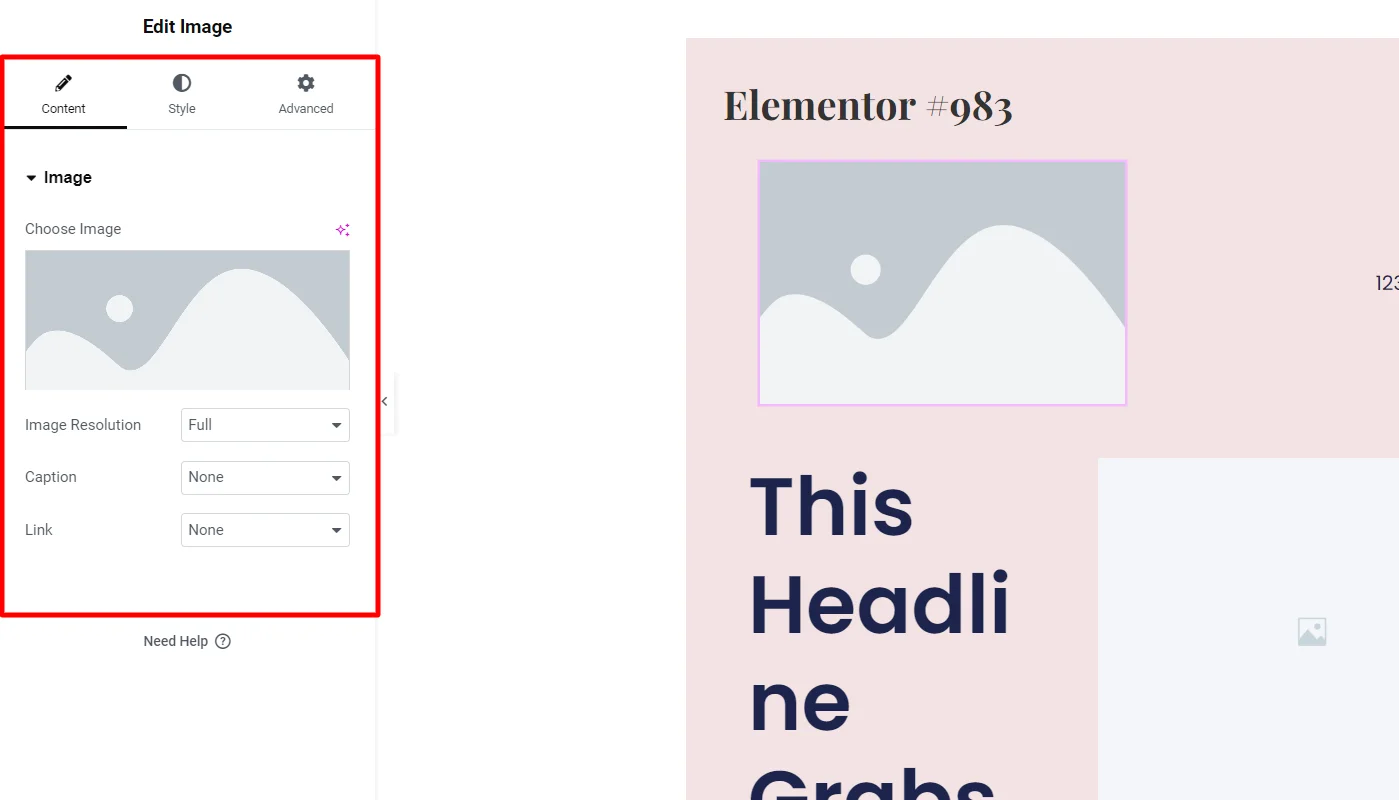
Best Elementor Addons Plugin To Enhance Your Site
While Elementor offers robust features, extending its functionality with additional plugins can significantly enhance your website’s capabilities.
Various developers offer third-party plugins that help extend Elementors’ capabilities. One such plugin that we recommend is Responsive Addons for Elementor.
Responsive Addons for Elementor (RAE), developed by CyberChimps, is a powerful free plugin that boasts extensive features that expand Elementor’s functionalities.
It offers over 80 advanced widgets and 250+ pre-designed templates, making it one of the most comprehensive free Elementor add-ons. The plugin is beginner-friendly and provides an array of design elements.
Features of Responsive Addons for Elementor
- Huge Library of Widgets and Templates: With over 80 advanced widgets and more than 250 pre-designed templates.
- Theme Builder: This feature allows you to design every part of your website using Elementor’s drag-and-drop interface.
- Cross-Site Copy Paste: It enables you to copy elements from one website and paste them directly into another, streamlining your workflow and saving time.
- Dynamic Visuals: The plugin also offers Particles Background and Sticky Section options, which add visually dynamic and engaging elements to your pages and enhance the user experience.
FAQ
Yes, Elementor offers both free and paid versions. The free version includes essential features like drag-and-drop editing and basic widgets, while Elementor Pro provides advanced features such as a theme builder, popup builder, and WooCommerce integration.
Elementor Free offers basic widgets and templates, while the Pro version includes advanced features like a theme builder, popup builder, custom CSS, WooCommerce integration, and access to more than 300 pre-designed templates.
To install Elementor, go to your WordPress dashboard, navigate to Plugins > Add New, search for “Elementor,” click “Install Now,” and then “Activate.” Alternatively, you can also download its .zip file from their official website and upload it to WordPress.
Elementor offers a user-friendly drag-and-drop interface, real-time design changes, customizable widgets, responsive designs, and pre-designed templates, making it easy to build professional-looking websites without coding experience.
Conclusion
Elementor is a powerful page builder that simplifies the website creation for users of all skill levels. Its user-friendly interface, customizable design options, and responsive features make it a top choice for building stunning websites.
Additionally, plugins like Responsive Addons for Elementor can help you expand its capabilities, allowing you to create unique, engaging web experiences.
Further, if you liked this article, you can also consider reading:



