How to Connect WooCommerce to Email Marketing Platforms & CRM
Disclosure: This post may contain affiliate links. Purchasing a product through one of these links generates a commission for us at no additional expense to you.
Do you want to integrate WooCommerce with your CRM and email marketing software?
Having a solid presence in online shopping is crucial for businesses aiming to do well online. One popular tool for creating online stores is WooCommerce.
WooCommerce is known for being very flexible and customizable. But to make the most of it, you need to connect it to an email marketing platform or CRM. These help you stay in touch with customers and manage relationships with them better. That’s where the FuseWP plugin comes in.
FuseWP is an excellent WordPress plugin that connects WooCommerce with popular email marketing and CRM systems.
In this article, we’ll explain how to use FuseWP to connect your WooCommerce store with your CRM so you can sync users and customers in WooCommerce based on their purchased products, subscriptions, and memberships.
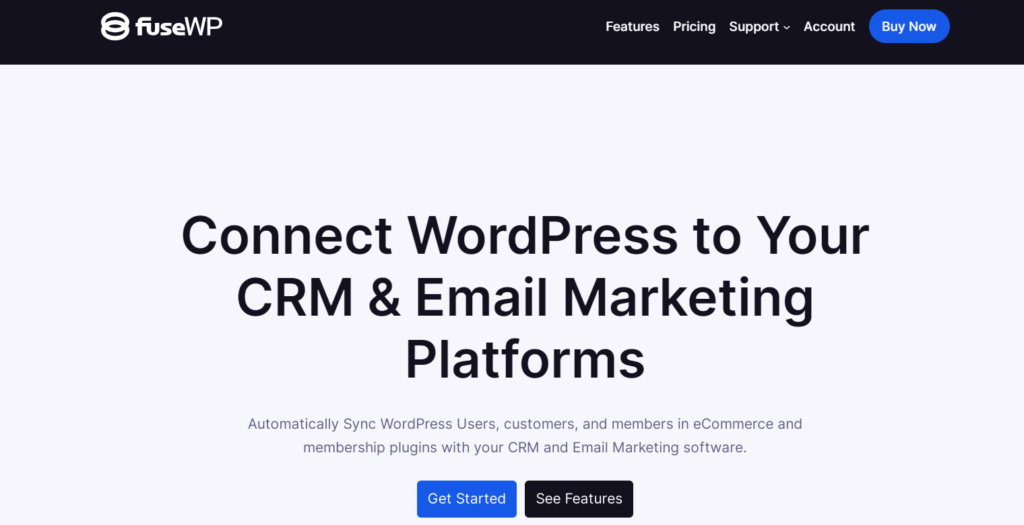
Getting Started with FuseWP
Firstly, you need to get the FuseWP plugin. Visit the FuseWP website to explore available license plans and make your purchase.
Upon completing your purchase, you will receive an email containing the download link for the plugin and your unique license key. Download the plugin using the provided link.
Login to your WordPress admin dashboard and navigate to the ‘Plugins’ page. Click the ‘Add New’ button, then select ‘Upload Plugin.’
Next, click ‘Choose File’ to locate and select the plugin zip file you downloaded earlier. Once selected, click Install Now.

You will have to wait a few seconds for the installation to complete. Once the plugin is installed, click ‘Activate Plugin’ to enable it on your site.

Connecting Your CRM and Email Marketing Software
This section will walk you through integrating FuseWP with an email marketing platform.
To begin, click on ‘Settings’ in the FuseWP dashboard menu and navigate to the ‘Integration’ section, where you’ll see the list of supported integrations.

FuseWP integrates with various popular email marketing platforms, such as Mailchimp, Brevo, Klaviyo, Constant Contact, Campaign Monitor, HubSpot, AWeber, ConvertKit, ActiveCampaign, Sendy, and Flodesk.
We’ll demonstrate how to connect FuseWP to Brevo. However, the same steps can be applied to connect FuseWP with any other supported CRM or email marketing platform.
To get started, simply click “Configure” next to Brevo.
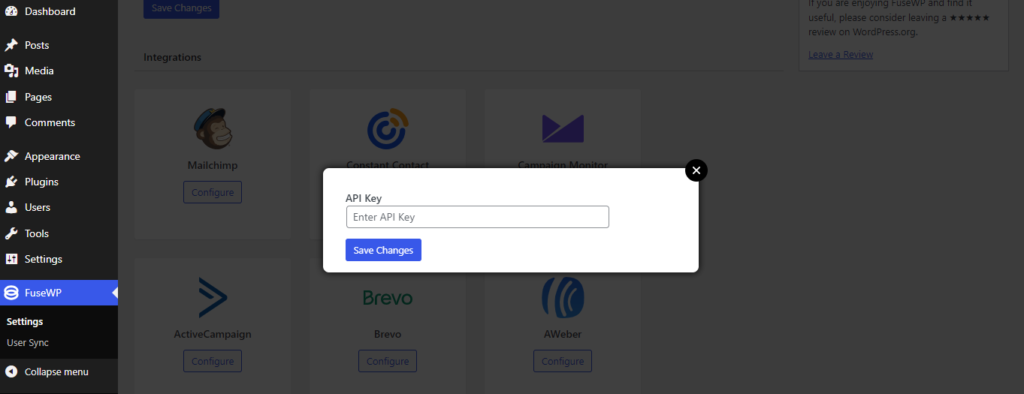
Next, you’ll be prompted to enter the API Key. To obtain it. Log in to your Brevo account dashboard.
Navigate to Your account name > SMTP & API >> API Keys.
Then, click on ‘Generate a new API key.’
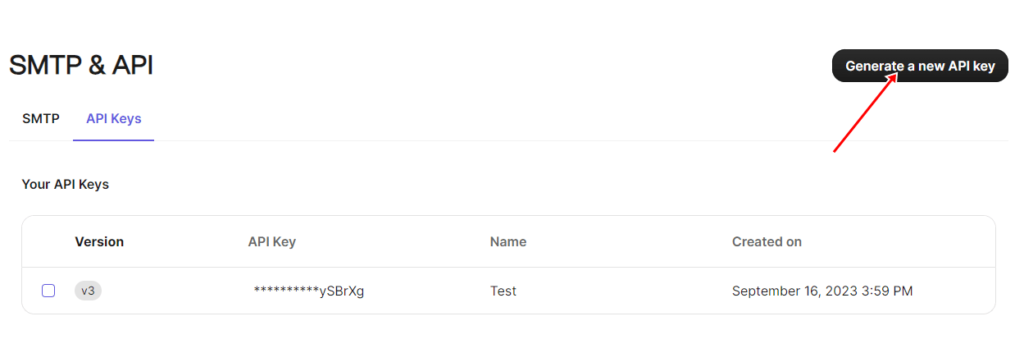
Enter a name for the API key and click ‘Generate.’
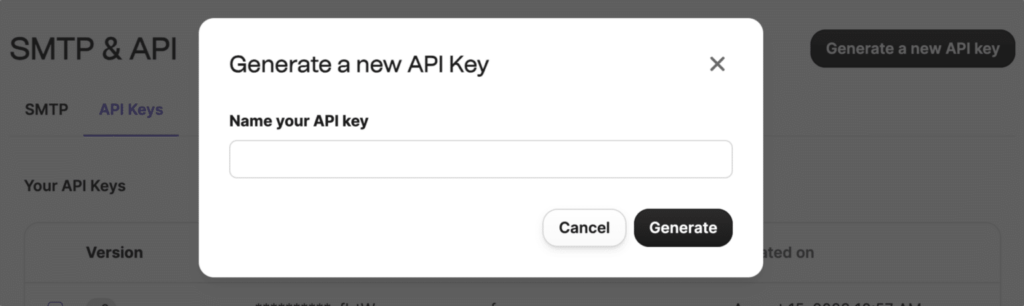
Once your API key is generated, copy it and keep it safe.
Note: Your API key is only visible during this step. If you lose it, you will need to create a new one.
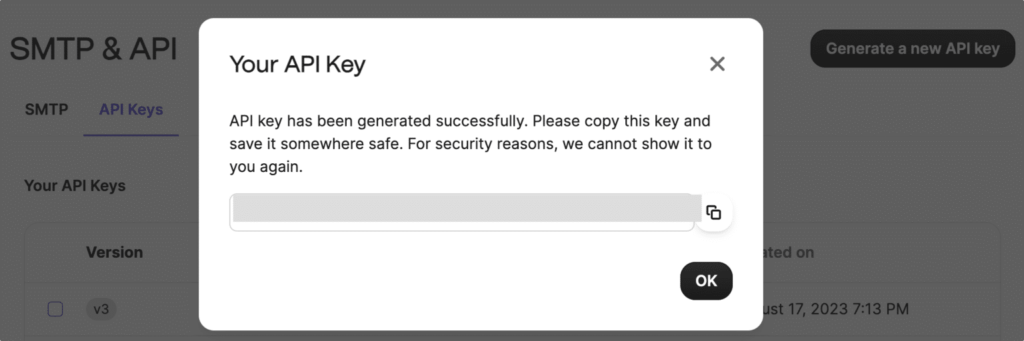
You have successfully created a new API key. Next, return to FuseWP and paste the key.

Now that we’ve established the connection between FuseWP and Brevo, we can add sync rules to automate data flow from WooCommerce, WooCommerce Memberships, and WooCommerce Subscriptions into your Brevo account.
Subscribing WooCommerce Customers to Your CRM After Checkout
The FuseWP plugin allows real-time synchronization of customers’ data with your email marketing software and CRM based on their purchased products and the categories and tags they bought from.
To create a new rule, navigate to FuseWP → User Sync and click the ‘Add Sync Rule’ button.

Choose a data source from product, category, or tag options.
If you select a product, customers who buy that product will sync to your email marketing software or CRM.
If you choose a category or tag, customers who purchase any product from that category or tag will sync to your CRM list or segment as specified in the destination meta box.
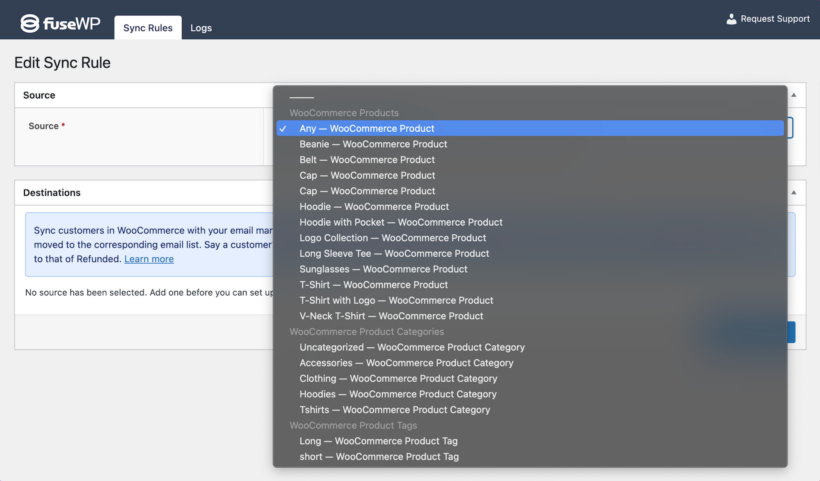
Next, we’ll have to set up the destination. You can create lists for various order statuses, such as Completed or Refunded.
To do so, click the “Add Destination” button.
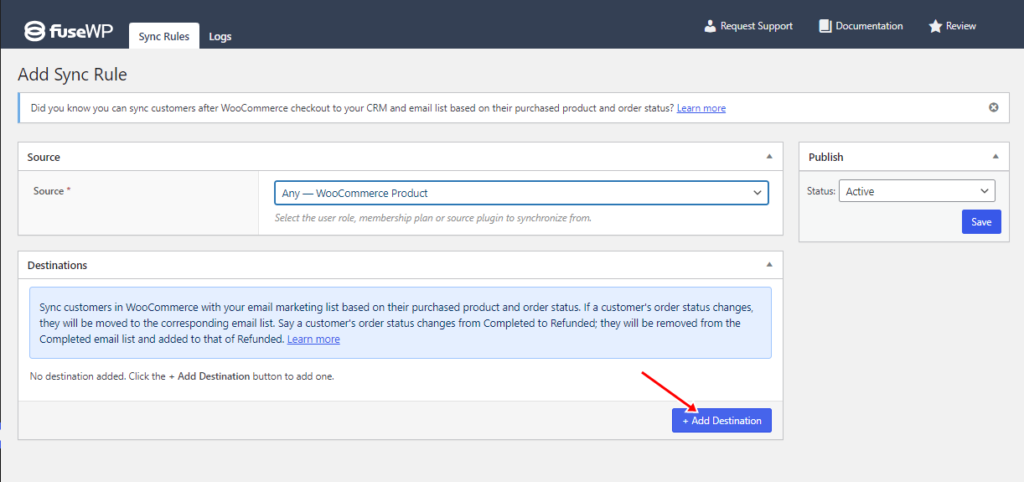
Here, you can select the order statuses for the chosen WooCommerce product. Then, select your CRM or email marketing software to integrate with each order status.
Then, choose which list each order status should be added to and assign tags to subscribers if needed.
Additionally, you can map custom fields, ensuring accurate synchronization of customer information from WooCommerce to your CRM. These fields include customer particulars such as name, billing address, shipping details, and other relevant data.
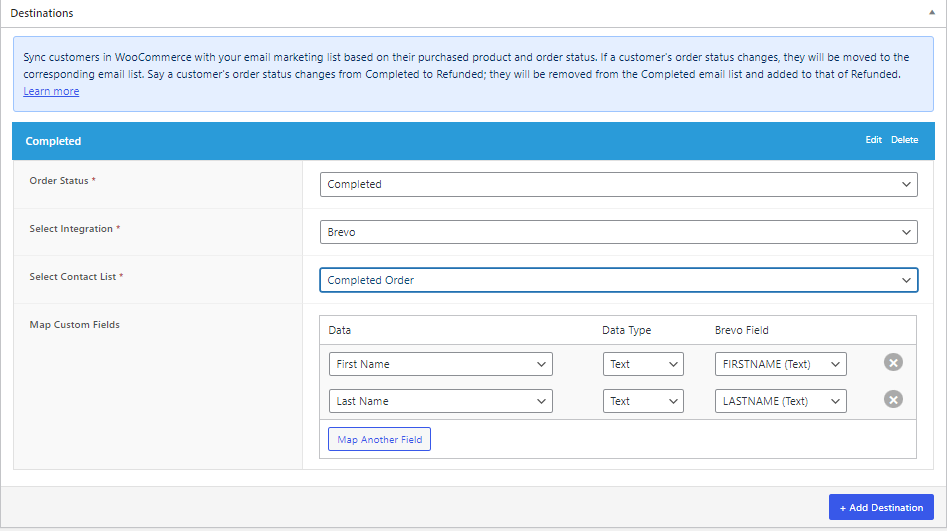
After completing the process, repeat the steps to include destinations for other order statuses you desire, such as Canceled, Refunded, and Failed.
Lastly, remember to save your changes to activate the synchronization rule.
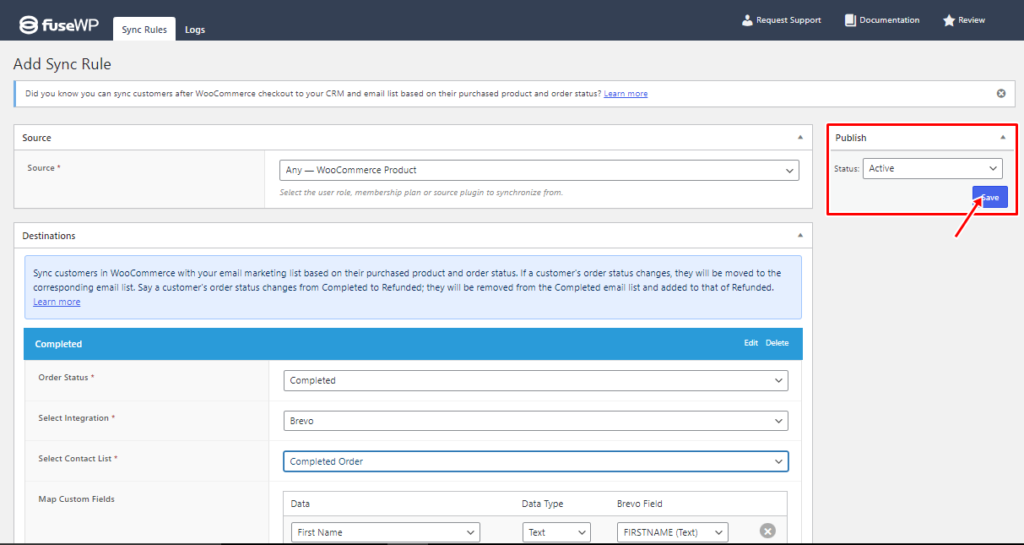
Adding Members in WooCommerce Memberships to Your CRM
FuseWP also integrates with the WooCommerce Memberships plugin, allowing you to easily sync member data with your CRM based on their membership plan and status. This ensures that your marketing platform always has the latest member details.
Additionally, if a user’s membership status changes, FuseWP automatically updates their email list. For example, if a user moves from an Active to a Cancelled status, they will be removed from the Active email list and added to the Cancelled list.
To create a new synchronization rule, click the “Add New” button and select the desired membership plan as the data source.
For each membership status, it is essential to specify the corresponding list or segment to which members should be added within your connected CRM or email marketing platform.

In the image below, users who enroll in the “VIP Membership” plan and have an active subscription will be included in Brevo and the “GT Store” List. If they later cancel their subscription, they will be removed from the Active membership status email list and added to the Cancelled list.
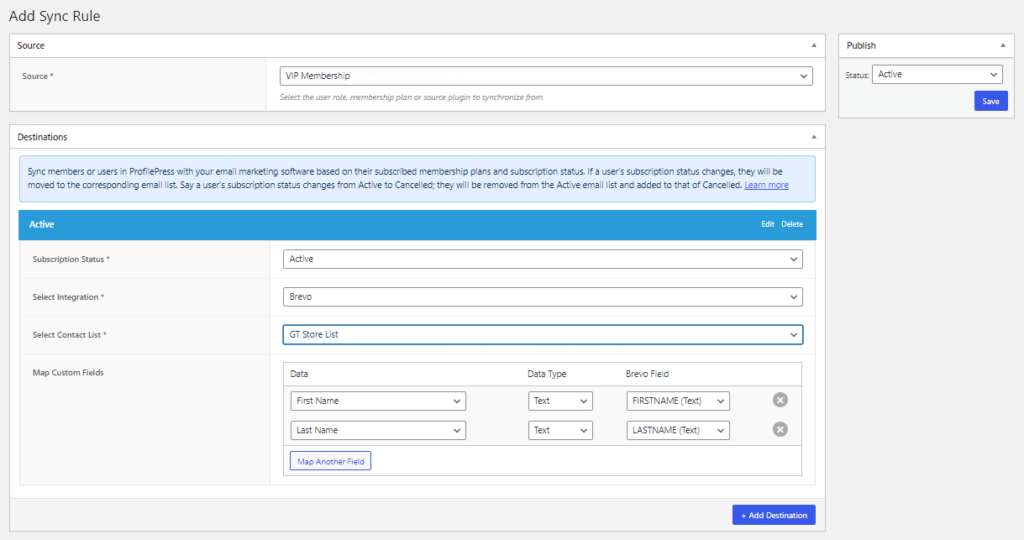
Adding Members in WooCommerce Subscriptions to Your CRM
FuseWP also works with stores that use the WooCommerce Subscriptions extension, allowing you to synchronize customer subscription information with your CRM.
This feature ensures consistent management of subscriber data across various platforms, enabling you to create targeted campaigns tailored to the subscription lifecycle.
To set up syncing for WooCommerce Subscriptions:
Navigate to FuseWP → User Sync and begin by clicking the “Add New” button.
Choose a specific subscription product as the data source.
Within the Destinations metabox, configure the various subscription statuses of the chosen subscription product alongside their respective CRM and email marketing integrations.

In the image above, if a customer signs up for the “Diamond Plan” WooCommerce subscription product and maintains an active subscription, FuseWP will include them in Brevo’s Customer List named “GG”.
However, if they decide to cancel their subscription, they will be taken off the Active subscription status list and placed on the Cancelled list.
Integrate WooCommerce with Your Email Marketing Platform Today
Integrating your WooCommerce store with your CRM or email marketing platform offers valuable benefits for your business:
Customer Data Collection: Connecting these platforms allows you to gather essential customer data, which can be used to better understand your customer base.
Targeted Campaigns: This integration enables you to segment your customers and create tailored campaigns to increase engagement and drive repeat purchases.
Campaign Performance Tracking: You can effectively track the performance of your campaigns and refine your marketing strategy accordingly.
While no direct integration is available, FuseWP provides a solution to connect WooCommerce to your preferred CRM easily.
With FuseWP, you can sync customer data based on the product they purchased, the category and tag they bought from their active membership plan, and their subscription status.
By leveraging the FuseWP plugin, you can automate the segmentation of WooCommerce customers in your CRM, streamlining your marketing efforts and enhancing customer relationships.
Get the FuseWP plugin today.


